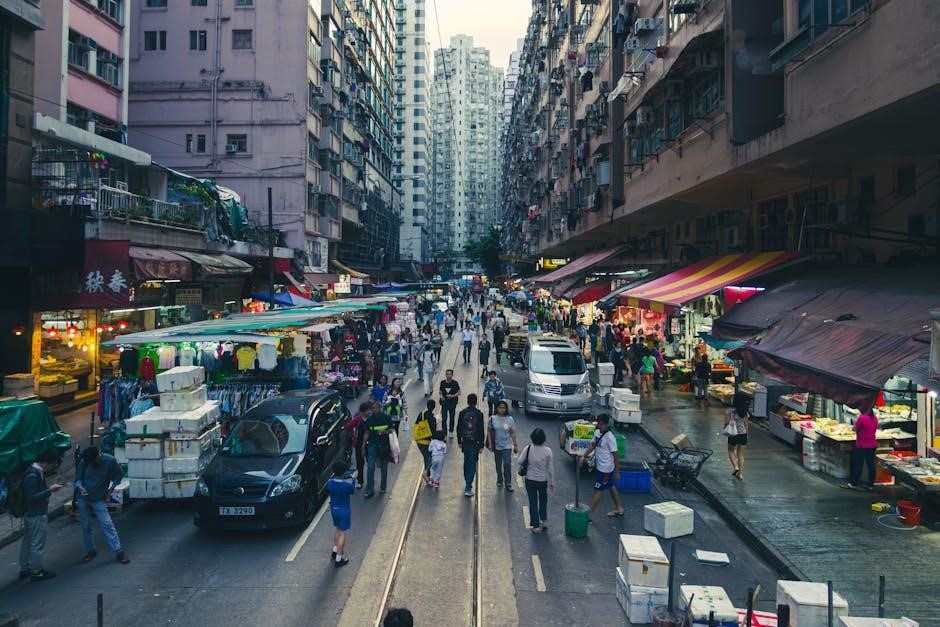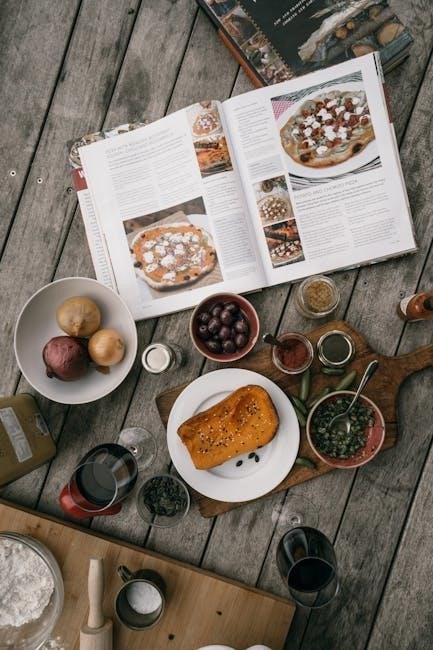No Exit, originally Huis Clos, is a seminal existentialist play by Jean-Paul Sartre, first performed in 1944. It explores the concept of hell as a second empire drawing room, where three characters are trapped together, highlighting themes of freedom, responsibility, and human interaction. The absence of mirrors and locked doors symbolizes the inescapability of human consciousness and the torment of others’ judgment. This play encapsulates Sartre’s philosophy of existentialism, where existence precedes essence, and individuals must confront their choices and identities.
Overview of the Play
No Exit, or Huis Clos, is a one-act play by Jean-Paul Sartre, first performed in 1944. It depicts three characters—Garcin, Inez, and Estelle—trapped in a Second Empire-style drawing room, symbolizing hell. The room lacks mirrors, emphasizing their inability to escape or reflect on themselves. The absence of exits and inescapable lighting heightens the claustrophobic atmosphere, forcing the characters to confront their flaws and dependencies. Through their interactions, Sartre explores existentialist themes, suggesting that “hell is other people,” as their torment stems from each other’s presence and judgment.
Historical Context of the Play
No Exit, originally Huis Clos, was first performed in May 1944 at the Vieux-Colombier theater in Paris, just before the city’s liberation from German occupation. Written in 1943, the play reflects the philosophical and moral questions of its time, influenced by World War II’s oppressive atmosphere. Sartre’s existentialist ideas resonated deeply in a climate of moral uncertainty, as individuals grappled with freedom, responsibility, and the human condition. The play’s confined setting mirrors the claustrophobia of wartime Europe, offering a metaphor for the entrapment of human consciousness.
Themes and Philosophical Underpinnings
No Exit delves into core existentialist themes, emphasizing that existence precedes essence. Sartre’s concept of “hell as other people” illustrates the torment of human interaction, where individuals are trapped by each other’s judgment. The play explores freedom and responsibility, highlighting the inescapability of one’s choices. It also critiques the notion of identity, suggesting that self-perception is shaped by external validation. These ideas, rooted in Sartre’s philosophy, challenge traditional notions of morality and self-determination, offering a profound reflection on human existence and its inherent anguish.
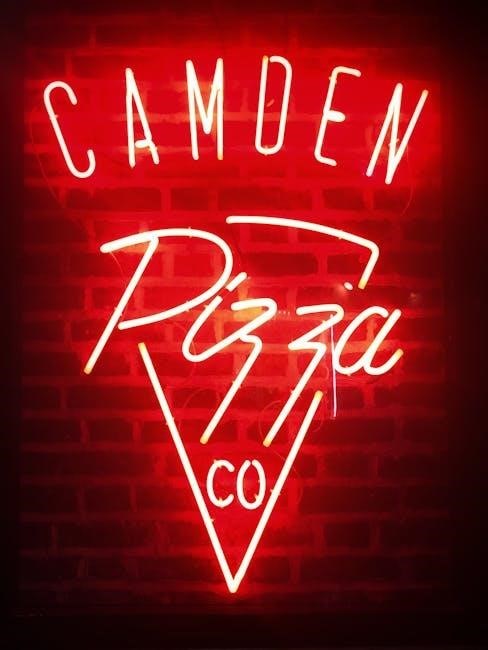
Biography of Jean-Paul Sartre
Jean-Paul Sartre (1905–1980) was a French philosopher, playwright, and political activist, central to existentialism. He studied philosophy, influenced by phenomenology, and co-founded existentialist thought with Simone de Beauvoir.
Early Life and Education
Jean-Paul Sartre was born in Paris in 1905. His early life was marked by intellectual curiosity and a passion for philosophy. Sartre studied at the prestigious École Normale Supérieure, where he graduated in 1929. During this time, he met Simone de Beauvoir, a lifelong intellectual partner. His education laid the foundation for his existentialist ideas, blending phenomenology and freedom. Sartre’s formative years shaped his philosophical outlook, influencing works like No Exit and his broader existentialist framework.
Career and Major Works
Jean-Paul Sartre emerged as a leading philosopher and writer in the 20th century, renowned for his existentialist philosophy. His magnum opus, Being and Nothingness (1943), laid the groundwork for existentialism. As a playwright, his works like No Exit (1944) and The Flies (1943) explored freedom, responsibility, and human existence. Sartre also wrote novels, such as Nausea (1938), and was a prominent political activist, advocating for Marxism and social justice. His intellectual contributions spanned philosophy, literature, and theater, leaving a lasting impact on modern thought.
Philosophical Contributions
Jean-Paul Sartre is renowned for his existentialist philosophy, emphasizing freedom, responsibility, and individual choice. His concept of “existence precedes essence” posits that humans define themselves through actions, not inherent traits. In No Exit, Sartre illustrates this by trapping characters in a hell of their own making, highlighting the torment of human consciousness and the absence of mirrors, symbolizing self-awareness. His ideas in Being and Nothingness (1943) and Existentialism Is a Humanism (1946) remain foundational to existentialist thought, influencing philosophy, literature, and culture globally.
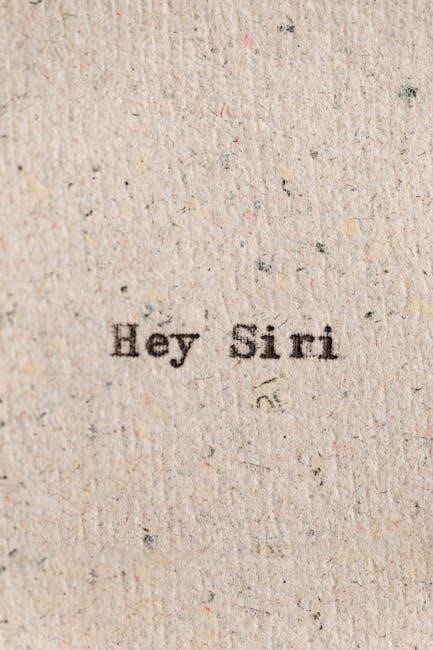
Plot Summary of “No Exit”
No Exit follows three characters—Garcin, Inez, and Estelle—trapped in a Second Empire-style drawing room, symbolizing hell. With no mirrors or escape, they confront their pasts and each other, revealing psychological torment and mutual dependence, as they realize “hell is other people.”
Setting and Characters
The setting of No Exit is a luxurious, Second Empire-style drawing room in hell, with bricked-up windows and no mirrors, emphasizing the characters’ isolation. The three main characters are Garcin, a cowardly journalist; Inez, a sadistic postmistress; and Estelle, a narcissistic socialite. Each character represents distinct flaws and existential struggles, trapped together for eternity, forced to confront their true selves and rely on each other for validation, creating a tense, psychological dynamic that drives the play’s exploration of human nature and existential despair.
Key Events and Conflicts
In No Exit, Garcin, Inez, and Estelle are trapped in a hellish drawing room, where their interactions reveal their true selves. Garcin seeks validation as a hero, Inez manipulates others to affirm her identity, and Estelle craves admiration to feel alive. The absence of mirrors forces them to rely on each other, leading to psychological tension and conflict. Their inability to escape or find solace in each other’s company highlights Sartre’s concept that “hell is other people,” as their presence torments one another, exposing their flaws and existential despair.
Symbolism and Motifs
The locked door and bricked-up windows in No Exit symbolize the inescapability of human consciousness and the futility of seeking external salvation. The absence of mirrors reflects the loss of self-perception, forcing characters to rely on others for identity. The oppressive Second Empire furniture embodies the suffocating nature of societal expectations. These symbols reinforce Sartre’s existentialist themes, emphasizing that true hell is the relentless judgment and dependency on others, trapping individuals in their own existential crises.

Philosophical Themes in “No Exit”
No Exit explores existentialism, emphasizing freedom, responsibility, and the absence of inherent meaning. Sartre’s concept of “existence precedes essence” is central, as characters confront their choices and identities.
Existentialism and Freedom
Existentialism and Freedom are central to No Exit, as Sartre’s philosophy posits that human beings are “condemned to be free.” The play illustrates how individuals must accept responsibility for their choices and create their own meaning in life. The absence of divine judgment in the play’s hell underscores the idea that freedom is both empowering and terrifying. Characters like Garcin, Inez, and Estelle embody this struggle, trapped by their own decisions and the judgments of others, highlighting the oppressive nature of human interaction and the inescapability of self-awareness.
The Concept of Hell
In No Exit, Jean-Paul Sartre reimagines hell as a psychological space rather than a physical torment. The play’s hell is a Second Empire drawing room where three characters are trapped, symbolizing the inescapability of human consciousness. The absence of mirrors and bricked-up windows underscores the idea of eternal self-reflection and isolation. Sartre’s hell is not about divine punishment but the torment of human interaction, where individuals are forced to confront their own flaws and the judgments of others, embodying the existentialist notion that “hell is other people.” This concept challenges traditional views of morality and afterlife.
Human Relationships and Responsibility
In No Exit, Sartre explores the complexities of human relationships, where characters are confined to a room, forced to confront their flaws and dependencies. The play underscores the idea that human interactions are a form of hell, as each character becomes the other’s tormentor. Garcin, Inez, and Estelle’s dynamics reveal how they define themselves through their relationships, unable to escape the judgments of others. This mirrors Sartre’s existentialist belief that individuals are responsible for their choices and identities, emphasizing that true hell lies in the relentless scrutiny of human connection.
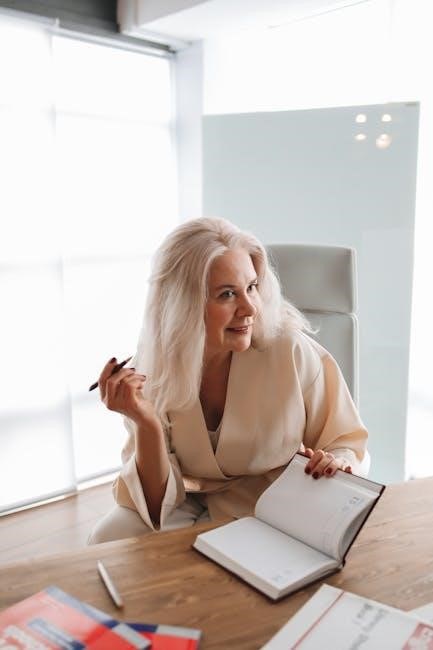
Character Analysis
In No Exit, Garcin, Inez, and Estelle represent flawed individuals trapped in a hell of their own making, embodying existentialist themes of responsibility and self-awareness.
Garcin: The Cowardly Journalist
Garcin, a journalist, is portrayed as a self-deceived coward, unable to accept his flaws. He seeks validation from others to justify his actions, reflecting Sartre’s concept of “bad faith.” His inability to confront his true self highlights existentialist ideas of responsibility and self-awareness, making him a complex figure in the play’s exploration of human nature and the consequences of avoiding authenticity.
Inez: The Sadistic Postmistress
Inez is a manipulative and sadistic character who thrives on the suffering of others. As a postmistress, her sharp wit and cynical nature dominate the dynamics in the room. She embodies Sartre’s concept of “hell is other people,” as her presence torments Garcin and Estelle. Inez’s refusal to acknowledge her flaws and her enjoyment of others’ misery highlight existentialist themes of self-deception and the inescapability of human judgment, making her a central figure in the play’s exploration of psychological torment.
Estelle: The Narcissistic Socialite
Estelle represents narcissism and superficiality, obsessed with her beauty and social status. Her inability to reflect on her actions and her need for validation from others underscore Sartre’s existentialist themes of self-deception and the failure to take responsibility. Estelle’s character serves as a critique of societal vanity, as she remains oblivious to the true nature of her confinement and the moral emptiness of her existence, further emphasizing the psychological torment of her own making in the play’s depiction of hell.

Structure and Style of the Play
No Exit is a one-act play with a single, unchanging setting, creating a claustrophobic atmosphere. The lack of act divisions intensifies the continuous tension, while the direct, confrontational dialogue emphasizes existential themes and the characters’ psychological struggles, minimizing external distractions to focus on their interactions and inner turmoil.
One-Act Play Format
No Exit is structured as a single, uninterrupted act, intensifying its dramatic tension. This format eliminates scene changes, keeping the audience focused on the characters’ psychological dynamics. The continuous action heightens the claustrophobic atmosphere, mirroring the characters’ eternal entrapment. Sartre’s choice emphasizes the immediacy of existential dilemmas, forcing characters and audience to confront reality without escape. This structure underscores the play’s philosophical themes, making it a powerful exploration of human existence;
Dramatic Tension and Dialogue
No Exit masterfully builds dramatic tension through its claustrophobic setting and sharp, revealing dialogue. The characters’ interactions are laced with psychological manipulation, as they confront their flaws and the true nature of their eternal torment. Sartre’s dialogue exposes their desperation, forcing them—and the audience—to confront the reality of their choices. The absence of mirrors and locked doors heightens the tension, creating a sense of inescapable truth. This format ensures the play’s gripping exploration of human conflict remains unforgettable.
Use of Setting and Props
The play’s setting, a Second Empire drawing room, is integral to its themes. The bricked-up windows, lack of mirrors, and unrelenting electric lights create a claustrophobic atmosphere, emphasizing the characters’ entrapment. Props like the ornate furniture symbolize societal expectations and the characters’ past lives. The absence of mirrors forces them to confront each other directly, heightening psychological tension. This setting underscores the existential idea that true hell is not physical but the presence of others, reflecting Sartre’s belief that human relationships are inherently torturous.

English Translation and Reception
No Exit was translated into English by S. Gilbert and published in 1989 as part of Jean-Paul Sartre’s No Exit and Three Other Plays. The play’s existential themes resonated deeply, making it a cornerstone of 20th-century theater. Its exploration of freedom, responsibility, and human relationships continues to captivate audiences, solidifying its place as a classic in existentialist literature. The English translation has enabled global audiences to engage with Sartre’s profound philosophical ideas, ensuring the play’s enduring relevance and impact.
Translation History
No Exit was first translated into English by Stuart Gilbert in 1946, shortly after its Paris debut. This translation, part of Jean-Paul Sartre’s No Exit and Three Other Plays, introduced the play to English-speaking audiences, capturing its existential essence. The translation maintained the original’s philosophical depth, ensuring its themes of freedom and human interaction resonated globally. Subsequent translations have preserved the play’s integrity, making it accessible to readers worldwide and cementing its status as a literary classic.
Reception in English-Speaking Countries
No Exit gained significant acclaim in English-speaking countries following its translation by Stuart Gilbert in 1946. Published by Vintage Books, it became a cornerstone of existentialist literature, resonating with audiences for its profound exploration of human nature. The play’s themes of freedom, responsibility, and interpersonal conflict struck a chord, sparking debates in both academic and theatrical circles. Its influence endures, remaining a vital work in understanding Sartre’s philosophy and its relevance to modern society.
Cultural Impact
No Exit has left an indelible mark on culture, inspiring countless adaptations, from stage productions to modern interpretations. Its exploration of existential themes has influenced fields beyond theatre, shaping literature, philosophy, and psychology. The play’s premise of eternal confinement with others has become a cultural metaphor for interpersonal conflict and existential dread. Its enduring relevance ensures that Sartre’s masterpiece continues to provoke thought and inspire new adaptations, solidifying its place in cultural history.

PDF and Digital Availability
No Exit by Jean-Paul Sartre is widely available in PDF and digital formats, accessible through official sources and online platforms. Readers can download the play legally from reputable sites, ensuring quality and authenticity. Digital versions allow for convenient reading and reference, making Sartre’s existentialist masterpiece easily accessible to a global audience.
Downloading the Play in PDF Format
No Exit by Jean-Paul Sartre is readily available in PDF format for download. Platforms like archive.org and Google Books offer free access to the play, while official sources such as Amazon and Google Play provide it for purchase. Ensure legality by using reputable sites. The play is often included in collections like No Exit and Three Other Plays. Digital versions allow for easy reading on devices, with options for annotations and bookmarks. Downloading ensures uninterrupted access to Sartre’s existentialist masterpiece.
Official Sources and Piracy Concerns
Accessing Jean-Paul Sartre’s No Exit in PDF from official sources is crucial to avoid piracy. Reputable platforms like Amazon, Google Play, and Vintage Books offer legal downloads. Purchasing ensures support for publishers and authors. Pirated copies, while tempting, violate copyright laws and undermine the literary ecosystem. Always opt for legitimate sources to enjoy Sartre’s existentialist masterpiece ethically and responsibly.
Reading the Play Digitally
Reading No Exit in digital formats offers convenience and accessibility. The play is widely available as a PDF or e-book through platforms like Amazon, Google Play, and Vintage Books. Digital versions allow readers to navigate easily, adjust font sizes, and access the text across devices such as e-readers, tablets, and smartphones. This modern approach ensures Sartre’s existentialist masterpiece remains accessible to contemporary audiences while preserving its philosophical depth and dramatic intensity.

Themes and Symbolism
The Mirror as a Symbol
The absence of mirrors in No Exit symbolizes the loss of self-reflection, forcing characters to rely on others’ perceptions, embodying existentialist themes of identity shaped by external judgment.
In No Exit, the absence of mirrors signifies the loss of self-reflection and introspection. Without mirrors, the characters are unable to see themselves, relying instead on others’ perceptions to define their identities. This absence serves as a metaphor for the existentialist belief that individuals are shaped by external judgment rather than intrinsic self-awareness. The lack of mirrors heightens the psychological tension, as characters must confront their true selves through interactions, emphasizing Sartre’s concept of “existence precedes essence.” This motif underscores the play’s exploration of human consciousness and the inescapability of others’ gazes.
The Locked Door and Its Significance
The locked door in No Exit symbolizes the inescapability of human consciousness and the futility of seeking external salvation. It serves as a physical barrier trapping the characters in a room with no exit, mirroring their existential entrapment. The door’s rigidity underscores the idea that true freedom lies within, yet the characters fail to confront their own identities. This motif reinforces Sartre’s philosophy that individuals are condemned to existence and must accept responsibility for their choices, as there is no escape from themselves or others.
The Role of Furniture in the Play
The Second Empire furniture in No Exit serves as a metaphor for the characters’ rigid, unchanging nature. The ornate, heavy pieces create a stifling atmosphere, symbolizing the characters’ emotional and psychological entrapment. The lack of mirrors prevents self-reflection, while the immovable furniture underscores the futility of escape. This setting, devoid of comfort or beauty, reflects Sartre’s existentialist themes, emphasizing the claustrophobic nature of human relationships and the impossibility of true freedom within the confines of societal expectations.
Influence and Legacy
No Exit has profoundly influenced existentialist philosophy and modern theater, shaping discussions on freedom and human interaction; Its themes resonate globally, with translations like the English PDF ensuring accessibility, inspiring new adaptations and interpretations across cultures and mediums.
Impact on Existentialist Philosophy
No Exit crystallized Jean-Paul Sartre’s existentialist ideas, emphasizing freedom, responsibility, and human interaction. The play’s concept of “hell as other people” became a cornerstone of existentialist thought, illustrating the tension between individual identity and external judgment. Its themes of consciousness and the absence of essence influenced philosophical discourse, making it a seminal work in existentialism. The English PDF version has furthered its reach, ensuring Sartre’s ideas remain accessible and relevant in contemporary philosophical discussions.
Influence on Literature and Theatre
No Exit revolutionized theatre with its one-act format and psychological depth, influencing existentialist literature and drama. Its exploration of human interaction and freedom resonated globally, inspiring playwrights to adopt similar introspective styles. The English PDF version expanded its reach, making it a staple in theatrical studies. Adaptations and reinterpretations continue to emerge, showcasing its enduring impact on both literature and the performing arts, cementing its place as a foundational work in existentialist theatre.
Modern Adaptations and Interpretations
Modern adaptations of No Exit blend traditional theatre with innovative formats, such as digital performances and art galleries. Directors like Lito Casaje reinterpret the play, incorporating multimedia elements to enhance its psychological depth. Virtual stage productions and experimental stagings continue to explore Sartre’s existential themes. The play’s timeless relevance is evident in its adaptation into feature-length experiences and contemporary art exhibitions, proving its enduring influence on modern storytelling and theatrical expression.

Critical Analysis and Reviews
No Exit has sparked intense debate, with scholars praising its existential depth while others critique its bleakness. Reviews highlight its psychological complexity and enduring relevance in exploring human nature and freedom.
Positive and Negative Reviews
Critics have polarized views on No Exit. Admirers praise its profound exploration of existential themes, lauding Sartre’s ability to provoke deep reflection on human existence and freedom. Conversely, detractors argue the play’s bleakness and lack of redemption make it emotionally challenging. Despite differing opinions, the work’s psychological depth and timeless relevance in examining human relationships and responsibility remain widely acknowledged, solidifying its place as a cornerstone of existentialist literature and theatre.
Scholarly Interpretations
Scholars widely interpret No Exit as a profound exploration of existentialism, emphasizing the absence of mirrors to symbolize the impossibility of self-deception. The locked door and oppressive furniture reflect the entrapment of human consciousness, mirroring Sartre’s concept of “bad faith.” Analysts highlight the play’s psychological tension, arguing that the characters’ inability to escape each other forces them to confront their true selves, embodying Sartre’s belief that “hell is other people.” This interpretation underscores the play’s enduring relevance in philosophical and literary discourse.
Controversies Surrounding the Play
No Exit has sparked controversy due to its bleak portrayal of human relationships and its rejection of traditional religious concepts of hell. Some critics argue that the play’s nihilistic undertones and emphasis on eternal torment through others’ judgment are overly pessimistic. Additionally, its exploration of atheistic existentialism has led to debates about its moral implications. The play’s focus on the absence of divine redemption has also drawn criticism from religious groups, further fueling its controversial reputation in both philosophical and literary circles.
No Exit remains a profound exploration of existentialist themes, offering insights into human nature and the anguish of freedom. Sartre’s masterpiece continues to resonate, challenging audiences to reflect on their own existence and choices.
No Exit, or Huis Clos, is a one-act play by Jean-Paul Sartre, first performed in 1944. It explores existentialist themes through three characters trapped in a hellish drawing room. The play emphasizes freedom, responsibility, and the torment of human interaction. Sartre’s philosophy of “existence precedes essence” is central, highlighting the anguish of self-awareness and choice. The English translation, widely available as a PDF, allows readers to engage with Sartre’s masterpiece, making it accessible for study and reflection on human existence.
Relevance of “No Exit” Today
No Exit remains a powerful exploration of human nature, offering timeless insights into existentialist philosophy. Its themes of freedom, responsibility, and the complexity of human relationships continue to resonate in modern society. The play’s psychological depth and moral dilemmas make it a relevant text for contemporary discussions on identity, ethics, and the human condition. Available in English PDF formats, it remains accessible for new generations to grapple with Sartre’s enduring questions about existence and self-awareness.
Final Thoughts on Sartre’s Masterpiece
No Exit stands as a profound exploration of existentialist thought, cementing Jean-Paul Sartre’s legacy as a literary and philosophical giant. Its enduring relevance lies in its ability to provoke reflection on human existence, freedom, and the complexities of relationships. The play’s psychological depth and moral dilemmas continue to captivate audiences, making it a timeless masterpiece. Available in various formats, including English PDFs, it remains a vital work for understanding existential philosophy and its impact on modern thought.